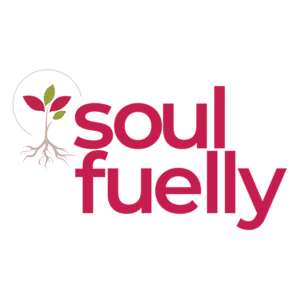Frequently Asked Questions
FAQs
Log in to the site, by clicking either the Dashboard, or Sign In links in the top menu.
Once you have logged in to the site, click on the My Courses option from the dashboard sub-menu. Select the course you wish to access from the options that appear.
If you are not yet enrolled in any courses, click on Courses in the main menu, then select Purchase Course. Then once on the course page, scroll to the bottom of the page and select the Register button. Fill in all your account information, and purchase the course by clicking the Buy Now button. If you are part of an organisation that is using vouchers to access the course, please refer to that question below for more information.
If you are new and don’t have an account with us yet:
- Go to Dashboard.
- Fill in all your details under the Register section.
- Click Have a voucher?
- Enter your voucher code.
- Click Register.
- You will now be enrolled into the course.
If you are already a member of our site:
- Log in to your account by clicking Dashboard or Sign In.
- On your Dashboard, click Redeem a Voucher and enter in your voucher code.
- You will now be enrolled into the course.
- Have you tried logging out, closing your browser and then logging back in?
- Try using a different internet browser. Not all internet browsers are created equally and some are not completely compatible with some websites. We recommend Google Chrome.
- Is your Username and Password correct?
Please fill in the form on the Help Desk page with the following details:
- What error message comes up on your screen (if any)?
- What were you doing on the course when the error occurred?
If you are having difficulty accessing your account, please reset your password.
- Click Sign In
- Click on Lost your password?
- Enter your email address that is associated with your Soulfuelly account
- You will receive an email requesting you to change your password. Click the Reset Password button.
- Please enter your new strong password. For security reasons, we require all users to have a strong password. This needs to include at least eight characters, including both upper and lower-case letters, numbers, and symbols. Once your password is strong enough, the password field will turn green.
- Please save this password in a safe place.
- Because of the complexity of the password, we find that most users copy and paste their password to ensure they haven’t mistyped it.
If you are still having difficulty accessing your account after resetting your password, please fill in the form on the Help Desk page.